Show in Finder in Eclipse
It’s horribly annoying trying to find a file on your file system when it’s buried folders deep in your project, on who knows which hard drive. In an effort to make this easier I scoured the interwebs for you, and found a solution on StackOverflow.
Since ColdFusion Builder is Eclipsed based, this solution works for it as well. From CFBuilder, choose Run > External Tools > External Tools Configuration. Once there, right-click on Programs and choose New. Complete the dialog as shown below:
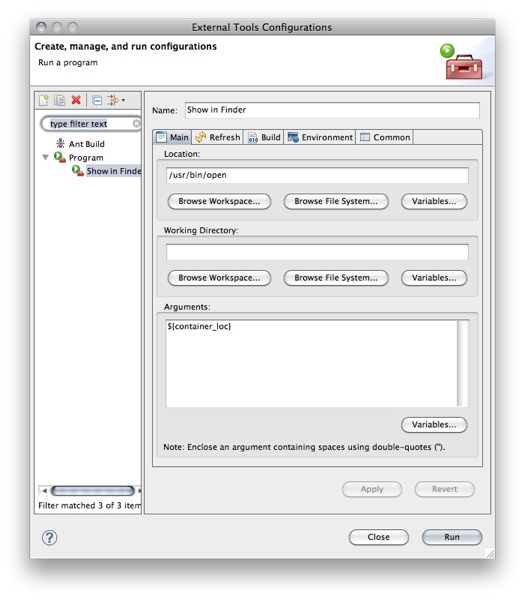
- Location:
/usr/bin/open - Arguments:
${container_loc}
After completing the fields, click Apply, and then Run to run it for the first time.
Now you can choose a file from the Project Navigator, click the Run Tools icon, and choose Show in Finder.
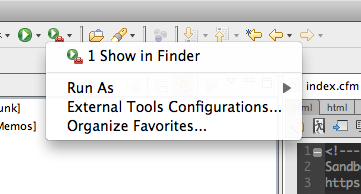
No more hunting through Finder windows for that illusive CSS file.
4 Comments
Dan G. Switzer, II wrote on 12/09/10 3:05 PM
Assuming your files are in the project themselves, try the "Open Resource" dialog (default key binding is CTRL+SHIFT+R in Windows.) It's like Finder, but integrated into Eclipse. I almost always open templates this way in Eclipse--I rarely use the Navigator view.Rich Rodecker wrote on 12/09/10 9:29 PM
Install the Path Tools plugin...it does this and a lot more. Very useful.Josh Bodily wrote on 11/27/12 1:37 PM
Excellent post, very helpful tip. That drove me crazy that it did not appear in the "Show In..." in the context menu. This is a good workaround for that. Is there a way to add Run Tools to context menu?
Fraser Crosbie wrote on 12/08/10 11:34 PM
Thanks Dan! Great find. I followed your example and added this to Flash Builder, but I encountered an issue with spaces in my folder names. To fix I added quotes around the argument like this "${container_loc}". Works like a charm!